 Now that I have an iMac I deal with my photos pretty much exclusively on that. There is still always the occasional need to view images in Windows and the built in Photo Viewer program is pretty good.
Now that I have an iMac I deal with my photos pretty much exclusively on that. There is still always the occasional need to view images in Windows and the built in Photo Viewer program is pretty good.
One thing that does annoy me though is that, by default, there is usually a yellow cast over the whole image. This happened to me with Windows Vista and now I am getting the same thing on Windows 7.
It’s not hard to fix but it’s one of those things that I had to look up on the internet so I thought I would write a quick post for anyone else getting the problem. Maybe you have seen it and not realised there is even a problem…
Spotting The Issue
It is quite obvious to spot the problem as even the background to the window takes on a very yellow colour, different to any other Windows application:

The problem occurs because Windows Photo Viewer, unlike other Windows programs like Paint, uses the colour profile set-up for the specific monitor. So the way to fix it is to remove the monitors colour profile.
Fix It
To fix the problem simply click on the Start button and then type colour management into the search box:

This will bring up the Color Management window. Make sure the correct display is selected and then check the Use my settings on this device as shown below:

Next select the colour profile from the list and then click the Remove button:

This may produce a warning, as below, so just click Continue:

Then you can close the Color Management window.
Checking It’s Worked
The problem should now be fixed. Try closing Windows Photo Viewer and reopening the image and the yellow cast should now be gone:

If not then you might need to reboot Windows.
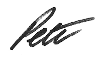
Image: Pete O’Shea

you don’t need to delete just set that sRGB default is enough